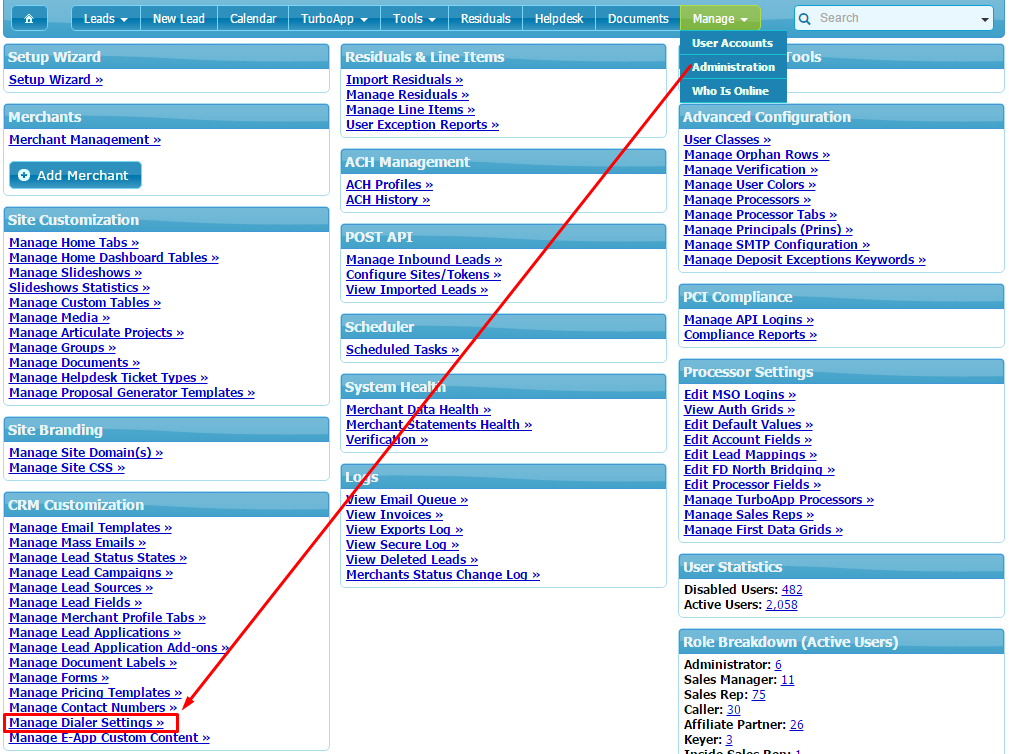Manage Voicemail Schedules
We are excited to announce an enhancement to the integrated dialer in IRIS CRM.
Users that have the dialer enabled can now setup multiple voicemail messages on different schedules to suit their needs.
This further extends the capabilities of the integrated dialer and we are proud to show you how simple it is to set up!
Step 1
Go to the Administration page and click on "Manage Dialer Settings".
Step 2
Click on the wrench icon next to the extension you want to edit.
Step 3
Click on "Voicemail Recordings" on the pop up.
Step 4
Click on "Add Recording" and upload the audio file(s) you wish to use as your voicemail message(s).
We have already done this twice in the image below.
Step 5
Click on the calendar icons next to each message to open the scheduling functionality.
Step 6
Set up when each message should be active and click "Save".
Don't worry, the system will let you know if there are any conflicts!
For questions regarding this feature or any others please contact us or email support@iriscrm.com
Stay up to date on our latest features. We will be posting about a new feature every week!
For electronic payment breaking news, feature releases and industry developments, please subscribe to the IRIS CRM newsletter.